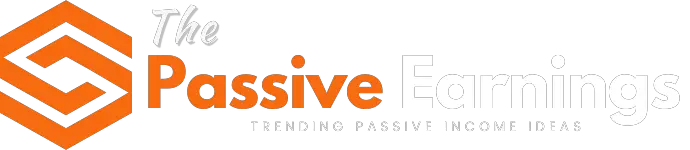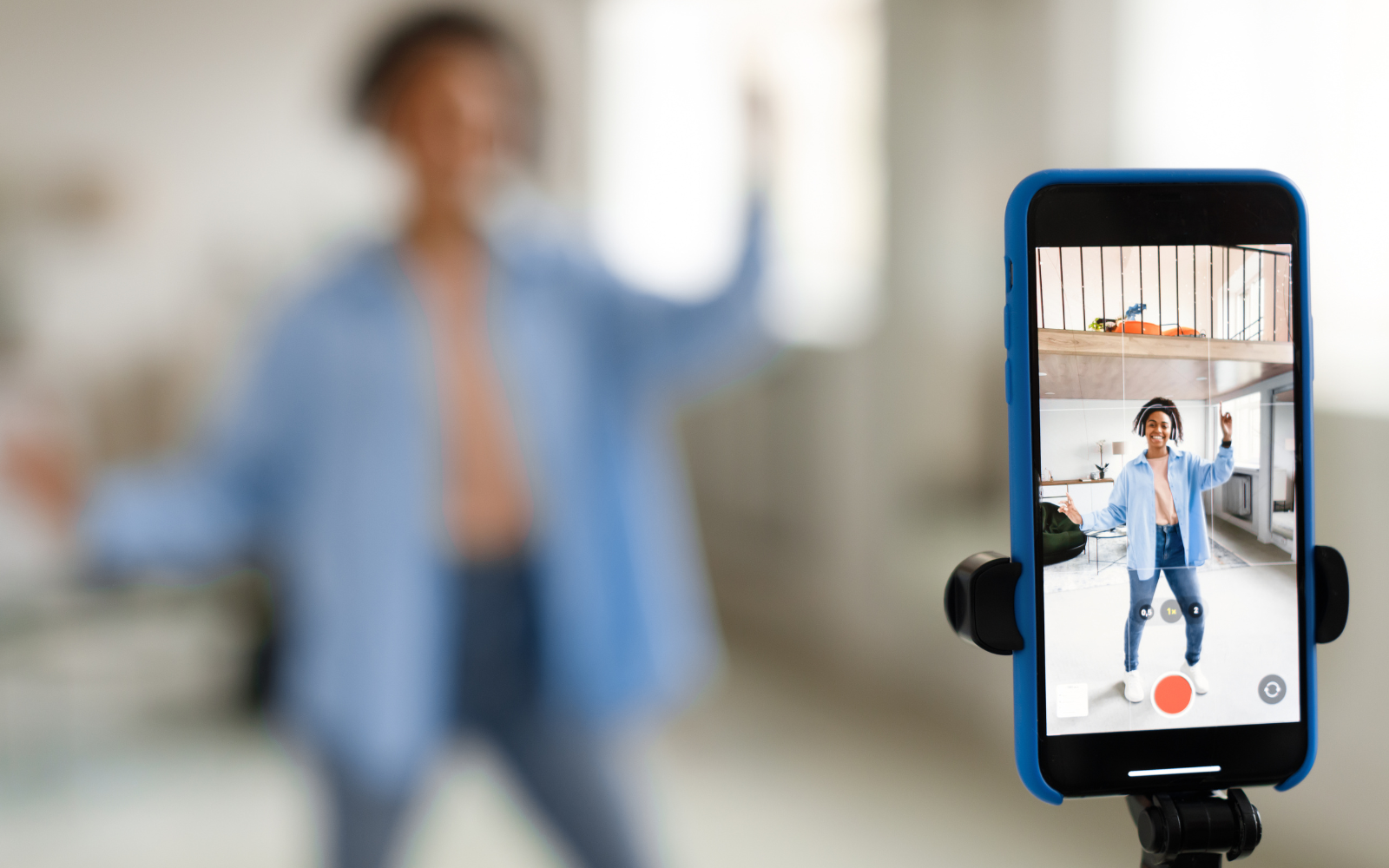11 Easy Ways in 2024 by Steve Allen
Originally published on www.nichepursuits.com
Social Media
Are your Instagram stories blurry?
No worries, because the solution is likely here in this article.
Here are a few common solutions you can try:
- Using a WiFi connection
- Disabling data saving mode
- Clearing your Instagram cache
- Reinstalling the app.
We’ll explore all of these and more to help you fix blurry Instagram stories once and for all.
Keep reading.
Why are My Instagram Stories Blurry?
Don’t worry, there’s probably something wrong with Instagram, your mobile device, or the internet connection.
Luckily, the solution is usually an easy one.
The problem?
It’s figuring out what the culprit is. That’s why we’ve listed the most common causes of a blurry Instagram Story, starting with the fastest solutions first.
That way, it won’t take you ages to get to the most likely cause. In most cases, you’ll have fixed the issue before you get through all of them.
With that, let’s address this Instagram Stories blurry issue.
11 Ways to Fix Blurry Instagram Stories
Start from the top and work your way down. You should be able to get through these rapidly and fix your blurry Instagram Stories quickly.
0. Prerequisite: Check Another Instagram User Account
If you’re an Instagram influencer, the last thing you want is for your audience to see low image quality in your Stories.
To put your mind at rest, post some stories and check them on a friend’s account.
Doing so will also determine if the issue is only present on your device or if it’s a global one.
It might also indicate what the cause is, resulting in finding the solution faster.
1. Give Your Lens a Good Clean
You probably did this already, but it’s always safe to check. In fact, I had the same issue with my camera recently.

My photos kept turning out blurry, and I couldn’t figure out why.
Then, I noticed how greasy the lens was. All I did was give it a wipe with my shirt, and it made a big difference.
However, if you want the best results, you can try using a microfiber cloth. This will also prevent scratching, which will only make things worse.
2. Check Your Internet Connection
Did you upload your Instagram Story using your mobile data?
In some cases, this can be what’s causing your Instagram Stories to be blurry. Especially if your mobile connection is slow.
Instead, try uploading your Stories and other Instagram posts through a WiFi connection.
This will almost always be faster and provide a better-quality image. And in some cases, it will fix Instagram Story blurriness.
3. Check Instagram’s Status
Is Instagram having technical issues? This can certainly affect your Instagram Stories, causing them to show up blurry or pixelated.
To see if this is the cause, you can check the website Down Detector.
It gives you a clear message, letting you know if the social media platform is down.
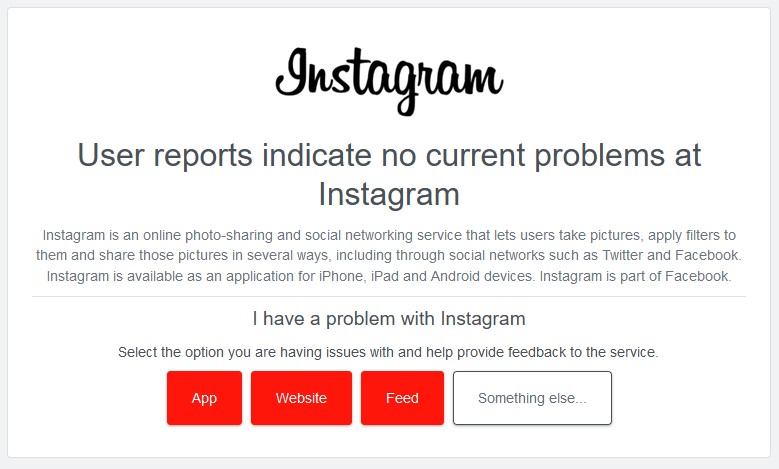
There’s also a chart that shows Instagram reports submitted in the past 24 hours.
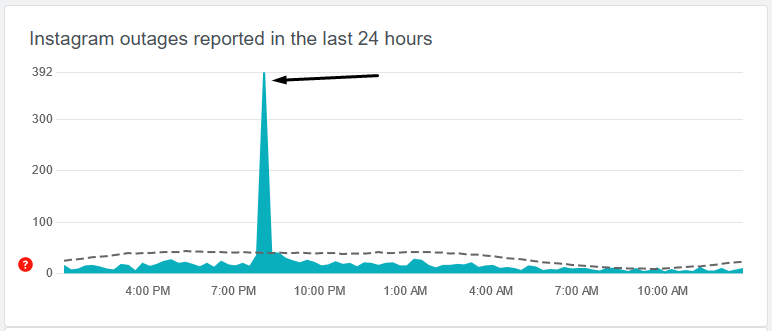
This can reveal whether Story blurriness is caused by a dip in the platform performance.
4. Disable Data Saving Mode
Inside the Instagram settings, there’s an option to use less data when uploading or browsing through content.
The problem with this is that it can cause lagging and potentially make Instagram Stories blurry.
To disable this option, simply follow these steps:
- Go to your profile page and click the menu with the three lines.
- Tap settings and privacy.
- Then, scroll down and tap on Data Usage and Media Quality.
- Toggle off Data Saver.
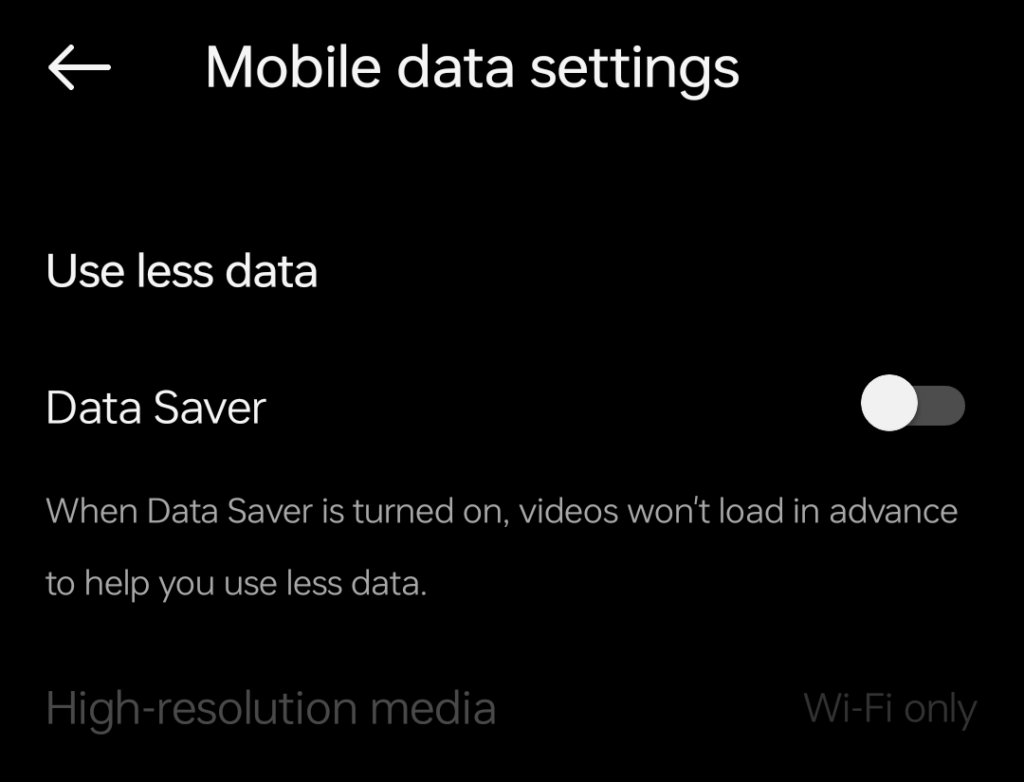
If this setting was already off, then move on to the next step to see if that works.
5. Activate High-Quality Uploads
Another way to avoid an IG Story issue is to enable high-quality uploads. This is another setting inside Instagram.
When you activate this setting, it prevents Instagram from compressing your Stories and other media, making them show up in the best possible quality.
To avoid low-quality uploads and turn this setting on, follow these steps:
- Go to your profile page and click the menu with the three lines.
- Tap Settings and privacy.
- Then, scroll down and tap on Data Usage and Media Quality.
- Toggle on Upload at highest quality.
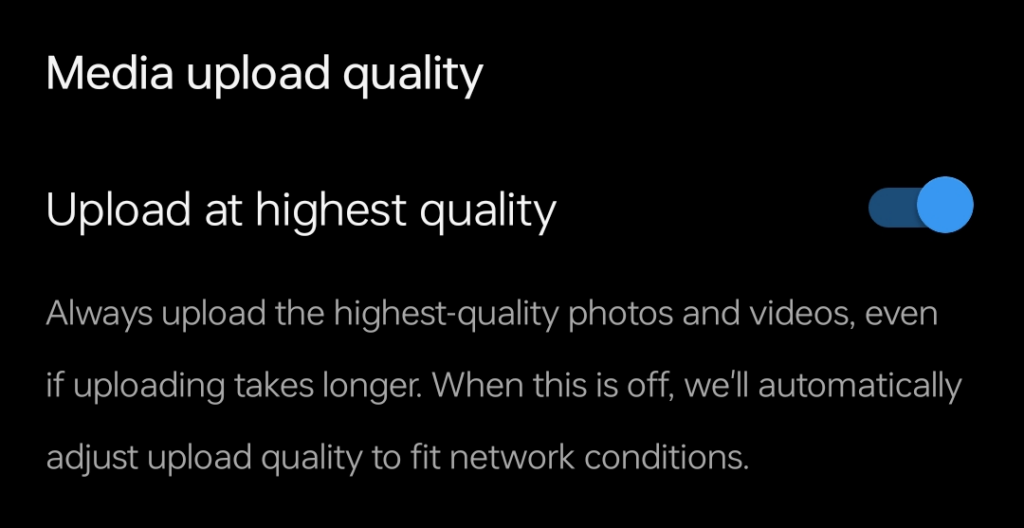
6. Make Sure Instagram is Up To Date
Depending on how your device is set up, Instagram will update automatically or manually.
Therefore, it’s good to check to see if the Instagram app needs updating occasionally.
To do that, open up the App Store on Apple devices or Google Play on Android. Search for Instagram and look at the button.
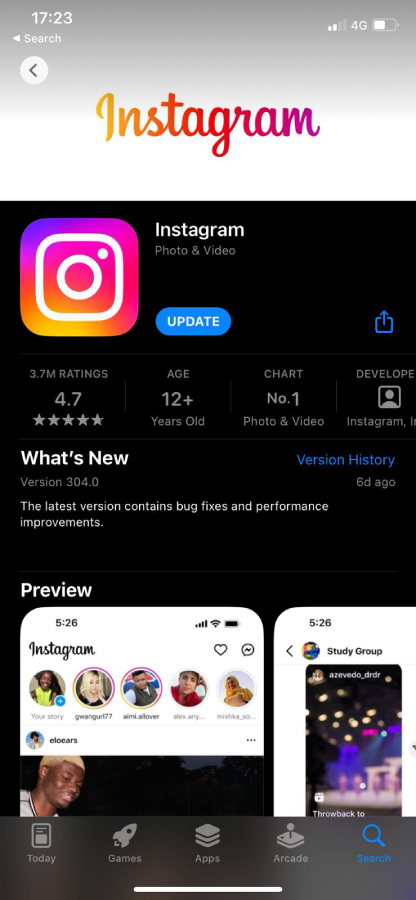
If the button says Open, then everything is up-to-date. But if it says Update, it means there’s an update available.
Click on the button, and the newest version will be installed.
7. Clear Your Instagram Cache
The Instagram cache stores a small amount of information on your device to make the app work faster.
But sometimes, these files can cause problems, including making the Instagram Stories blurry.
We covered the entire process on how to clear Instagram cache in this post, but here are the main steps:
- Go to the settings on an Android device
- Search for Instagram and select it
- Go to storage
- Tap on “Clear Cache“
The steps on an Apple device are a bit different because you can’t delete the cache. Instead, you’ll need to delete the app and reinstall it. More on that later.
8. Try Your Phone’s Default Camera App
When you use Instagram directly for capturing shots, it can sometimes produce bad-quality images, which can be the cause of blurry Instagram Stories.

The default camera app on your device is designed to work perfectly for the camera.
That means it’ll give you much better quality Instagram videos and photos than using Instagram itself.
If you’ve been using the Instagram camera, try using the default app instead to see if that works.
9. Are Your Stories Blurry on Another Device
Another way to resolve the issue of blurry images is to check on another device.
You could log into your account on a different iPhone or Android device to see if the blurry Story remains.
If they are, this could indicate the issue has something to do with Instagram and not your phone or tablet.
10. Sharpen Your Camera Settings
Camera settings are great for tweaking the photos you take.
This can also impact the results you see on Instagram Stories, making them show up better.
The solution isn’t an exact science. Try uploading different photos with different settings to see what works best.
You can try lowering the quality first. This might help the uploading process and prevent media from getting distorted.
However, if you have a fast Internet connection, try increasing the camera quality settings. This can clarify whether there’s an issue with your mobile device or one with Instagram.
Here are the settings I was able to adjust on my Android phone:
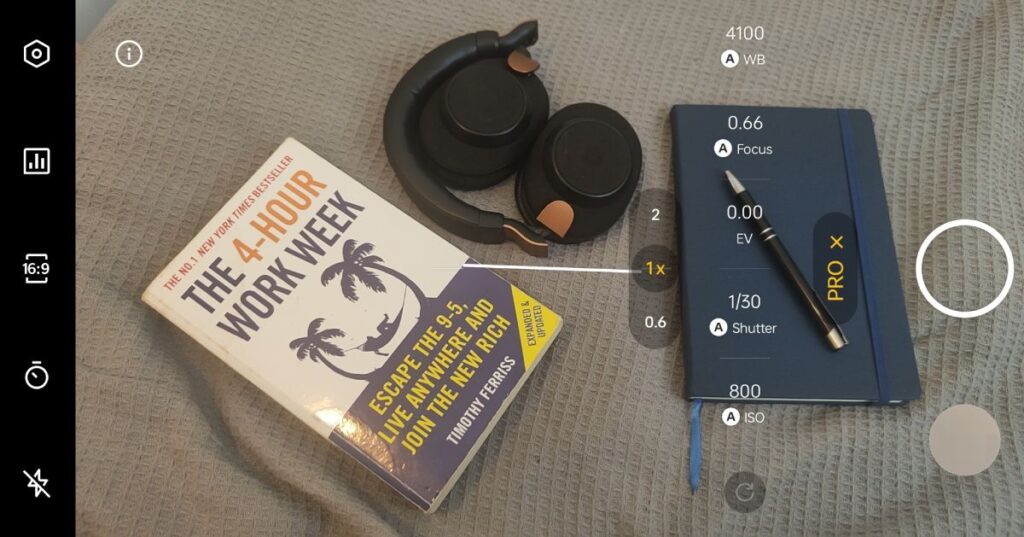
This could be something you do anyway to improve the Instagram video quality in Stories and posts once you’ve fixed the blurry issue.
11. Reinstall Instagram: A Last Resort for Instagram Blurriness
That brings us to our last tip for fixing blurry photos on Instagram.
You simply delete the app from your device and reinstall it.
Make sure you know your Instagram username and password before doing this though.
Once you delete the app from your phone or tablet, you’ll be logged out and will need to log back in.
In theory, everything will be fresh and will work as normal, as if you’ve installed Instagram for the first time.
Bonus: FINAL Last Resort to Fix Blurry Instagram Stories
Okay, this may be a little extreme, but if nothing else has worked, you could try resetting your device.
This will require a full factory reset, wiping all apps and data from the device.
You’ll want to make sure you back up everything first, such as photos and files you’ve stored on there.
Then go to the settings of your device and hit the restore factory settings option.
If you’d prefer not to try this option and you’ve tried everything else, you could contact Instagram to see if they can resolve things for you.
Just don’t be surprised if they suggest trying the solutions in this post.
Conclusion: Fix Blurry Instagram Stories
Did that fix your blurry Instagram Stories?
Hopefully, one of these solutions fixed the issue, and your Instagram posts are looking fantastic again.
Now, if you need some ideas for your next post, these questions for Instagram stories will help.